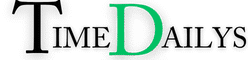How to Speed Up Slow Windows 11 Startup Time (10 Proven Fixes)
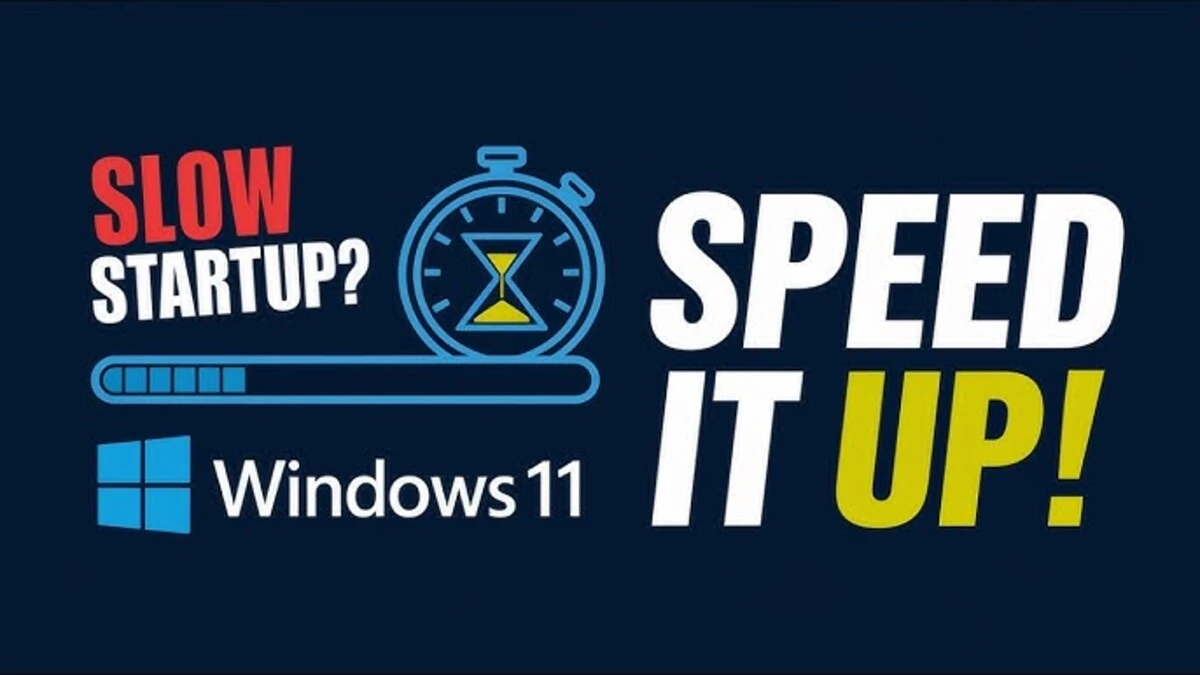
Is your computer taking ages to boot up? If you’re wondering how to speed up slow Windows 11 startup time, you’re not alone. While Windows 11 offers a sleek interface and improved performance, many users still face slow boot times. The good news? You don’t need to be a tech wizard to fix it.
In this friendly guide, we’ll explore 10 tried-and-tested solutions to help your system start faster. Whether you’re a casual user or a daily multitasker, these steps will shave seconds (or minutes) off your startup time, without spending a penny.
1. Disable Unnecessary Startup Programs
One of the biggest culprits behind slow boot times is the number of apps that launch at startup. Windows 11 allows you to control this easily.
How to do it:
- Press Ctrl + Shift + Esc to open Task Manager
- Click the Startup tab
- Right-click and disable apps you don’t need when your PC boots
2. Enable Fast Startup
Windows has a built-in feature called Fast Startup that helps your computer boot up more quickly after a shutdown.
Steps to enable:
- Go to Control Panel > Power Options
- Click Choose what the power buttons do
- Click Change settings that are currently unavailable
- Check the box for Turn on fast startup
3. Update Windows and Drivers
Outdated drivers or a lagging OS can significantly affect startup speed. Keeping everything updated ensures optimal boot performance.
What to check:
- Go to Settings > Windows Update
- Check for driver updates in Device Manager under key components like Display adapters, Disk drives, and Network adapters
4. Switch to an SSD (Solid State Drive)
If your PC still uses a traditional HDD, upgrading to an SSD is a game-changer. It can reduce boot time from over a minute to under 15 seconds.
5. Clean Up Your Disk
Junk files, system cache, and unused programs can slow your startup. Use Windows built-in tools to clear unnecessary clutter.
How:
- Search for Disk Cleanup
- Select your main drive (usually C:)
- Tick Temporary Files, Thumbnails, etc., then click OK
6. Adjust Visual Effects
Windows 11 includes animations and transitions that look great, but can slow things down, especially on older machines.
How to disable them:
- Right-click Start > System
- Go to Advanced system settings > Performance Settings
- Choose Adjust for best performance, or manually deselect effects
7. Reduce Boot Menu Timeout
Windows gives you a 30-second grace period to choose your OS during startup. If you only have one OS installed, you can reduce this time.
How to do it:
- Press Win + R, type msconfig, hit Enter
- Go to Boot tab
- Change the timeout from 30 to 5 seconds
8. Disable Background Apps
Some apps run silently in the background, consuming system resources. You can limit which apps do this.
Steps:
- Go to Settings > Apps > Installed Apps
- Select an app > Click Advanced Options
- Under Background Apps Permissions, choose Never
9. Scan for Malware or Bloatware
Viruses and hidden software can drag your boot speed down. Always ensure your system is protected.
Use:
- Windows Defender (built-in)
- Free tools like Malwarebytes for additional scanning
10. Perform a System Reset (Last Resort)
If nothing else works, you may want to reset your PC. Windows 11 lets you reset while keeping your files intact.
Steps:
- Go to Settings > System > Recovery
- Click Reset this PC > Choose Keep my files
FAQs: Speeding Up Windows 11 Boot Time
Q1: What’s the biggest cause of slow startup in Windows 11?
A: Most commonly, it’s too many startup apps, outdated drivers, or running on a hard drive instead of an SSD.
Q2: Will disabling startup programs harm my PC?
A: No, but avoid disabling antivirus or system-critical tools. Only turn off non-essential apps.
Q3: Can I speed up startup without upgrading hardware?
A: Absolutely. Adjusting startup settings, disabling visual effects, and regular maintenance can greatly improve performance.
Q4: Is it safe to turn on Fast Startup?
A: Yes, for most users. However, some dual-boot systems or encryption tools might not behave well with it enabled.
Q5: How often should I clean up junk files or scan for malware?
A: At least once a month to keep your system running smoothly.
Final Thoughts: Enjoy a Faster Windows 11 Experience
Boosting your PC’s performance doesn’t require costly upgrades or deep tech knowledge. With these 10 proven methods, you can stop wondering how to speed up slow Windows 11 startup time and start enjoying quicker boot times from today.
Start with the easy fixes, disable startup apps, enable Fast Startup, and clean your disk. If you’re ready for an upgrade, switching to an SSD is a one-time game-changer.
Your time is valuable. Don’t waste it waiting for your computer to load, take control and speed things up today.